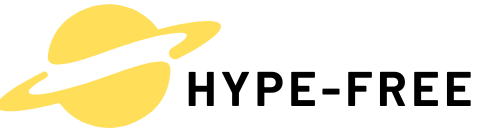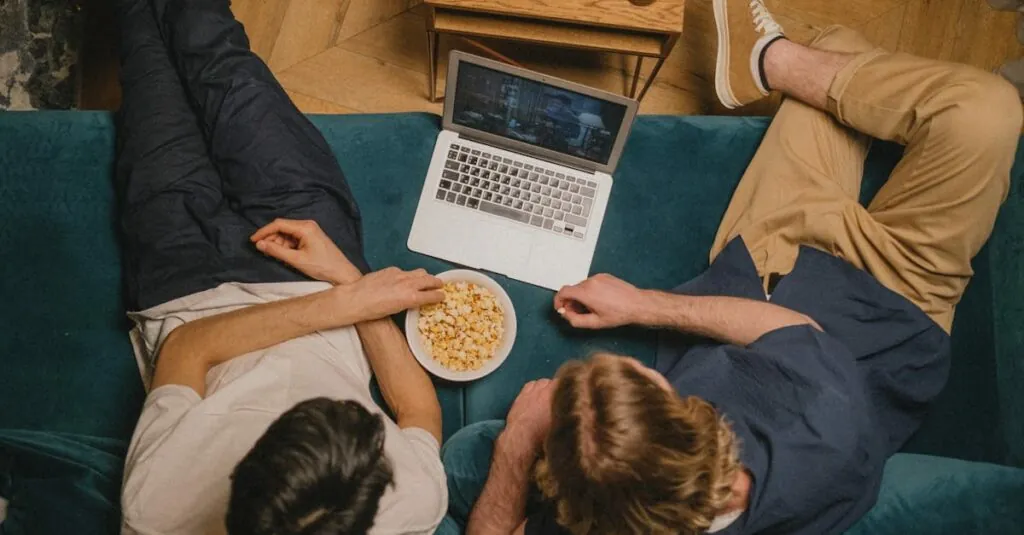Table of Contents
ToggleIn a world where apps are like candy in a store, finding widgets on an iPhone can feel like searching for a needle in a haystack. But don’t worry—this isn’t a scavenger hunt for a treasure that doesn’t exist. Widgets are those nifty little tools that can make life easier, and they’re just waiting to be discovered on your device.
Imagine having the weather, calendar events, or even your favorite memes right at your fingertips. It’s like having a personal assistant who never takes a coffee break. So, let’s dive into the fun and slightly quirky world of widgets and uncover how to find and customize them on your iPhone. Who knew productivity could be this stylish?
Understanding Widgets on iPhone
Widgets on an iPhone serve as dynamic tools that display essential information. These interactive elements simplify user experiences by providing quick access to apps and data.
What Are Widgets?
Widgets are compact app extensions that showcase real-time information. Users can place them on the home screen for easy viewing. For example, a weather widget offers immediate updates on local conditions. Similarly, a calendar widget displays upcoming events at a glance. These tools enhance personalization by enabling users to select what information they see most frequently.
Benefits of Using Widgets
Widgets enhance productivity by grouping essential data in one place. Quick access to information, like reminders or stock prices, saves time. Customizable options allow users to tailor their home screen according to individual preferences. Visual appeal is another advantage, as widgets can add aesthetic value to any layout. They reduce the need to dig through apps, streamlining interactions with devices.
How to Add Widgets to Your Home Screen
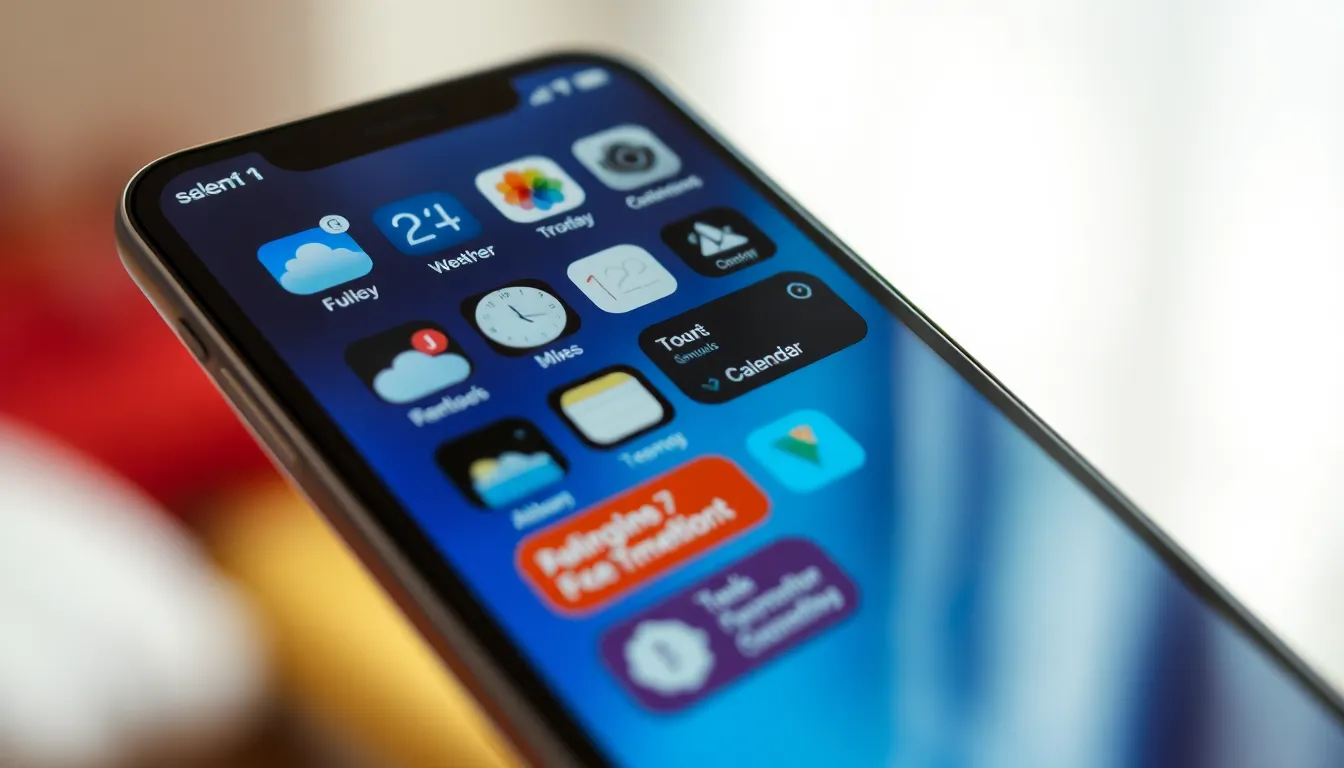
Adding widgets enhances the iPhone experience significantly. They provide quick access to vital information at a glance and allow for further personalization.
Accessing the Widget Gallery
First, long-press any blank space on the home screen. This action activates the home screen editing mode. Tapping the “+” icon in the upper left corner opens the Widget Gallery. Here, users can browse through a variety of widgets available for different apps. Popular options include weather, calendar, and reminders. Scrolling through the gallery reveals more options and their descriptions. Selecting a widget displays its size choices and previews. Users can easily find what suits their needs.
Selecting and Customizing Widgets
Choosing a widget involves tapping on it in the gallery. After selection, a screen appears showing size options. Opt for small, medium, or large sizes, depending on the desired display. Customizing the widget allows users to select specific information to show. For instance, weather widgets can display hourly forecasts or weekly summaries. Finally, dragging the widget onto the home screen completes the customization process, offering instant access to personalized information. Adjusting placements and sizes remains simple, ensuring a seamless user experience.
How to Rearrange and Remove Widgets
Customizing the arrangement of widgets enhances the iPhone experience and allows for easier access to essential information.
Moving Widgets Around
To move widgets, long-press on a widget until it starts to jiggle. Once it jiggling, drag it to the desired location on the home screen. Widgets can be repositioned anywhere, whether it is on the same screen or a different one. Reorganizing this layout can streamline access to frequently used apps and updates. Remember, moving multiple widgets is straightforward; just repeat the long-press and drag action.
Deleting Widgets You Don’t Need
Removing widgets is just as simple as moving them. Long-press on the widget until it begins to jiggle, then tap the “Remove” option that appears. This action completely deletes it from the home screen without impacting the app itself. Users can delete multiple widgets at once by repeating these steps. Some may find it beneficial to declutter the home screen by eliminating widgets that aren’t frequently used. Keeping only preferred widgets ensures an efficient and personalized device experience.
Troubleshooting Widget Issues
Widget issues can occur from time to time. Understanding common problems and their solutions enhances the user experience on an iPhone.
Common Problems with Widgets
Widgets may not display the latest information. Users often find that certain widgets freeze or show outdated data. Missing widgets from the home screen also happens. Sometimes, after an update, a user may notice that widgets disappear without explanation. Difficulty accessing the Widget Gallery can arise too, especially for those unfamiliar with the process. Connectivity issues occasionally prevent widgets from updating. Remembering the importance of a stable internet connection helps in avoiding such problems.
Solutions for Widget Glitches
Restarting the iPhone resolves many widget issues promptly. Users can hold down the power button and slide to power off, then turn it back on. Updating the iOS ensures that widgets function smoothly, as manufacturers release fixes with new versions. Users should check the settings to confirm that widgets have permission to access necessary data. It’s useful to remove and re-add problematic widgets for a fresh start. Clearing the cache for specific apps can also help; this action allows widgets to reload their information. Engaging with an Apple support forum often provides additional insights from other users facing similar challenges.
Finding and using widgets on an iPhone can transform how users interact with their devices. By personalizing the home screen with essential information at a glance, widgets not only enhance productivity but also make daily tasks more efficient.
With the ability to customize and rearrange these dynamic tools, users can create a tailored experience that suits their individual needs. Troubleshooting common widget issues ensures a smooth experience, allowing users to enjoy the full benefits of their iPhone.
Embracing widgets is a step towards a more organized and visually appealing digital life.